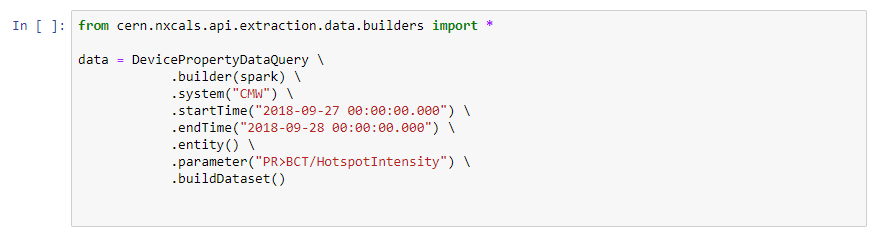One of the available methods of accessing NXCALS data is through a SWAN notebook session.
How to create a SWAN session
Note
Please note that currently, user can open maximum of two Spark connections (to the same cluster) for each SWAN session.
In other words, you can open a second notebook in the same SWAN session having a second SparkContext. Creation of third connection within the same session it will not work. This restriction could be removed if necessary at a later stage.
- Log in with your CERN NICE credentials at: https://swan.cern.ch/
-
Provide the following information:
- Software stack: NXCals Python3 (to ensure the latest NXCALS libraries)
- Platform: use proposed value proposed
- Number of cores: select required
- Memory: select required
- Spark cluster: BE NXCALS (NXCals)
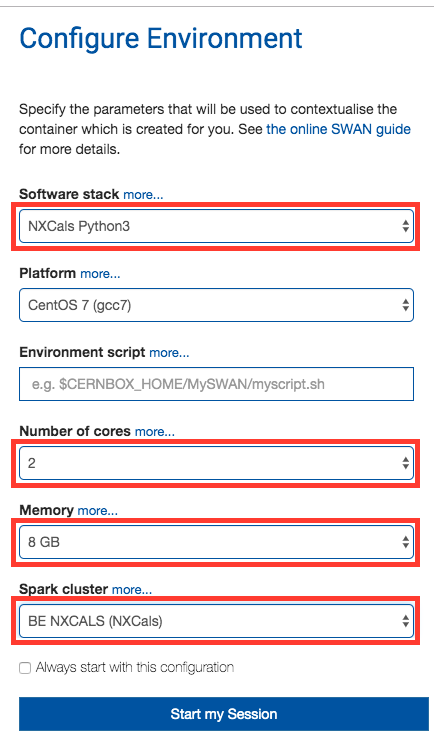
-
From a list of Projects select a notebook to work with or create a new one. At this point, one can notice that the platform provides a possibility to upload to / download from that directory and to share notebooks with others.
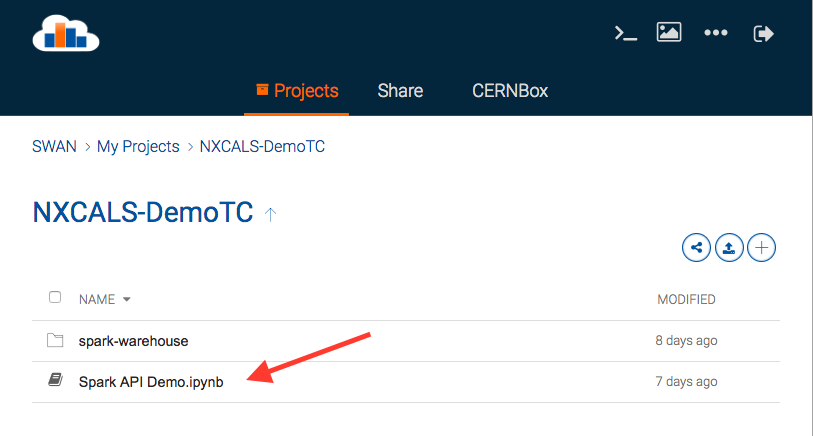
-
Authenticate using NICE credentials by clicking on STAR button in the navigation bar (that action will establish Spark clusters connection). Ensure that the " Include NXCALS options" check-box is enabled. With the NXCALS options in place, the "Selected configuration" region, immediately displays all the configuration that would be applied on the Spark session creation.

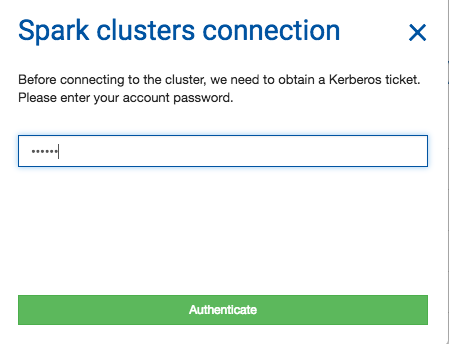
-
Execute content of cells